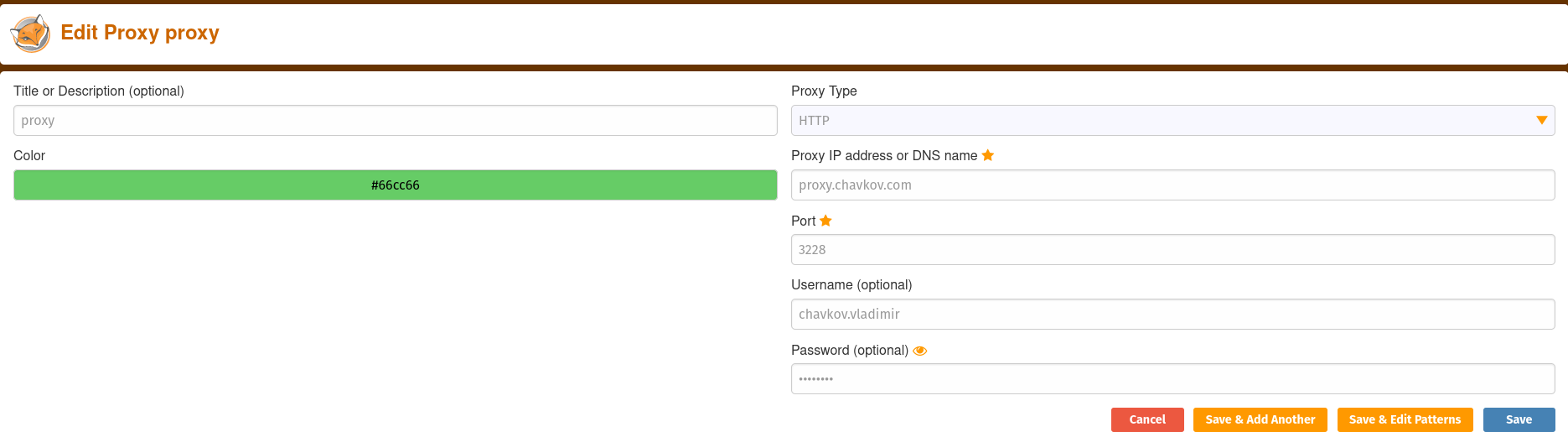FoxyProxy Installation and Configuration
Overview
FoxyProxy is a powerful browser extension that allows users to easily manage proxies for enhanced browsing experiences. In this guide, we’ll walk you through the process of installing and configuring FoxyProxy on both Firefox and Google Chrome.
Installing FoxyProxy
For Google Chrome
- Open the Chrome Web Store and search for “FoxyProxy Standard”.
- Click on the extension and then click “Add to Chrome”.
- Confirm by clicking “Add Extension” in the pop-up window.
For Mozilla Firefox
- Open the Mozilla Add-ons website and search for “FoxyProxy Standard”.
- Click “Add to Firefox” and then click “Add” when prompted.
Configuring FoxyProxy
Google Chrome
- Click on the FoxyProxy icon in your Chrome toolbar.
- Select “Options”.
Mozilla Firefox
- Click on the FoxyProxy icon in your Firefox toolbar.
- Choose “Options”.
Adding a New Proxy Configuration
Google Chrome
Click on the “Add New Proxy” button.
Fill in the proxy details:
- Proxy Type (e.g., HTTP, HTTPS, or SOCKS5).
- Proxy Host (e.g., proxy.example.com).
- Proxy Port (e.g., 8080).
- Username and Password (if required).
Click “Save”.
Mozilla Firefox
Click on the “Add” button.
Fill in the proxy details:
- Proxy Type (e.g., HTTP, HTTPS, or SOCKS5).
- Proxy Host (e.g., proxy.exampXle.com).
- Proxy Port (e.g., 8080).
- Username and Password (if required).
Click “Save”.
Advanced Proxy Settings
Google Chrome and Mozilla Firefox
- FoxyProxy also allows for advanced settings, such as URL patterns for proxy usage. This is useful if you only want to use the proxy for specific websites.
Activating a Proxy Profile
Google Chrome and Mozilla Firefox
- Click on the FoxyProxy icon in your browser toolbar.
- Select the proxy profile you want to activate from the drop-down menu.
Checking Proxy Functionality
- Visit a website that displays your IP address (e.g., whatismyip.com).
- Confirm that your IP address matches the one associated with the proxy you configured.
Wrapping Up
FoxyProxy is a versatile tool that provides granular control over your browser’s proxy settings. Whether you’re looking to bypass geo-restrictions or automate web tasks, FoxyProxy has you covered. Install it today and unlock a new level of browsing freedom.
Download FoxyProxy for Firefox
Note: Always use proxies responsibly and in compliance with local laws and terms of service for websites and services you access.